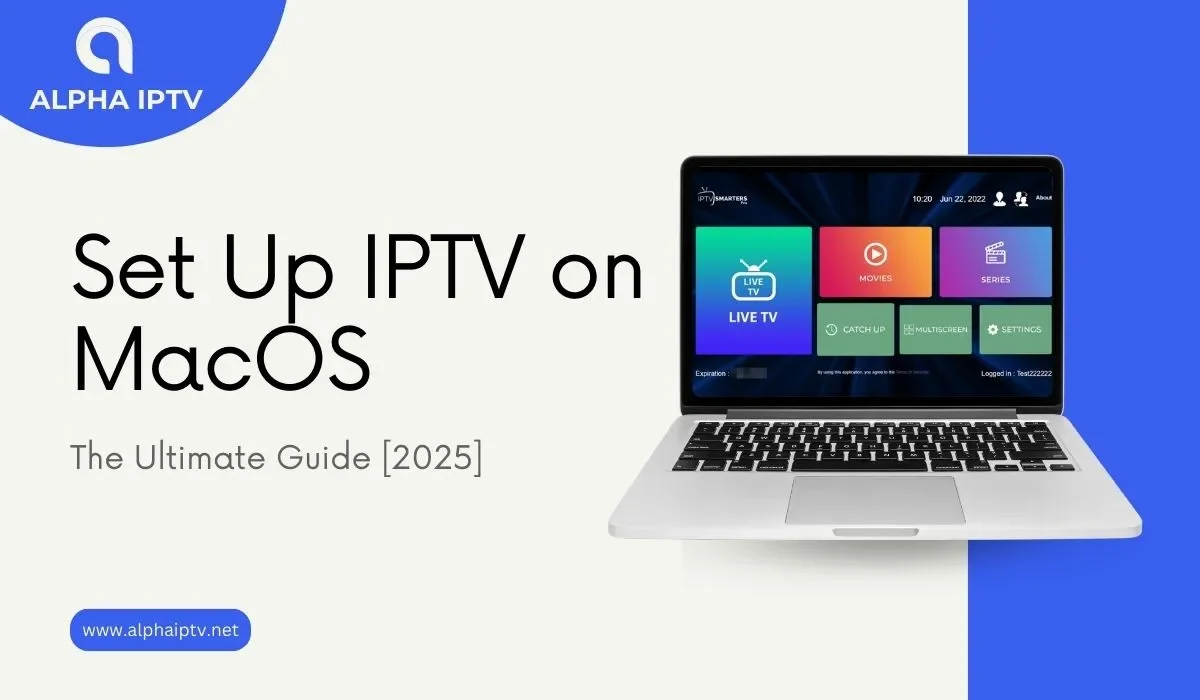Introduction: Unlock Endless Entertainment on Your Mac
Tired of paying for expensive cable subscriptions with limited channels? What if you could transform your Mac into a powerful entertainment hub, streaming thousands of live TV channels, movies, and shows—all without the hassle?
IPTV (Internet Protocol Television) makes this possible. Whether you’re a cord-cutter, a sports fan, or a binge-watcher, setting up Set Up IPTV on MacOS opens a world of on-demand content.
This step-by-step guide will walk you through everything you need—from choosing the right IPTV player to troubleshooting common issues. By the end, you’ll be streaming like a pro.
What You Need Before Setting Up IPTV on MacOS
Before diving in, make sure you have these essentials:
1. A Stable Internet Connection
- Minimum speed: 10 Mbps for HD, 25+ Mbps for 4K
- Wired vs. Wireless: Ethernet offers better stability than Wi-Fi
2. A MacOS-Compatible IPTV Player
Popular choices include:
- VLC Media Player (Free, reliable, supports M3U playlists)
- IPTV Smarters Pro (User-friendly, supports Xtream Codes)
- Kodi (Highly customizable with add-ons)
3. A Valid IPTV Subscription
- Free vs. Paid: Free services often buffer; paid options offer reliability.
- Playlist Formats: Look for M3U URLs or Xtream Codes from your provider.
4. An Updated MacOS System
- Ensure you’re running macOS Monterey or later for optimal performance.
Step-by-Step Guide to Set Up IPTV on MacOS
1. Choose the Best IPTV Player for MacOS
Not all players work the same way. Here’s a quick comparison:
| Player | Best For | Setup Difficulty |
|---|---|---|
| VLC Media Player | Beginners, free option | Easy |
| IPTV Smarters Pro | Premium streaming | Moderate |
| Kodi | Advanced customization | Complex |
Why VLC?
- Free, no ads
- Supports most IPTV formats
- Lightweight on system resources
Why IPTV Smarters Pro?
- Clean, intuitive interface
- Supports multiple playlists
- EPG (Electronic Program Guide) support
Why Kodi?
- Endless customization with add-ons
- Great for tech-savvy users
2. Install Your Preferred IPTV Player
Installing VLC on MacOS
- Go to the official VLC website.
- Download the MacOS version.
- Open the
.dmgfile and drag VLC to Applications.
Installing IPTV Smarters Pro
- Visit the IPTV Smarters website.
- Download the Mac version.
- Follow the installation prompts.
Installing Kodi
- Download Kodi from kodi.tv.
- Install and launch the app.
- Add IPTV sources via Add-ons.
3. Load Your IPTV Playlist
Using VLC
- Open VLC → File → Open Network Stream.
- Paste your M3U URL (provided by your IPTV service).
- Click Open to start streaming.
Using IPTV Smarters Pro
- Launch the app → Login with Xtream Codes.
- Enter:
- Username (from provider)
- Password
- Server URL
- Click Add User → Enjoy streaming.
Using Kodi
- Open Kodi → Add-ons → PVR IPTV Simple Client.
- Enter the M3U URL in settings.
- Restart Kodi to load channels.
4. Optimize Streaming Quality
- Reduce buffering: In VLC, go to Tools → Preferences → Input/Codecs → Increase caching.
- Use a VPN: If your ISP throttles streaming, a VPN can help.
- Close background apps: Free up bandwidth for smoother playback.
Troubleshooting Common IPTV Issues on MacOS
| Issue | Solution |
|---|---|
| Buffering | Lower resolution, use Ethernet, or switch servers. |
| Playlist Not Loading | Check M3U URL format; contact provider. |
| App Crashes | Update the app or reinstall. |
| No Sound/Video | Check codec support; try a different player. |
Conclusion: Start Streaming IPTV on MacOS Today
Now that you know how to set up IPTV on MacOS, you’re ready to ditch cable and enjoy limitless entertainment. Whether you prefer VLC for simplicity or Kodi for advanced features, the choice is yours.
Ready to begin? Follow these steps, pick a reliable IPTV provider, and start watching in minutes!
FAQ: Your IPTV on MacOS Questions Answered
1. Is IPTV legal on MacOS?
Yes, but only if you use licensed providers. Unauthorized streams may violate copyright laws.
2. Can I record IPTV streams on MacOS?
Yes! In VLC, go to View → Advanced Controls → Record while playing a stream.
3. Why does my IPTV keep buffering?
Slow internet, server overload, or ISP throttling could be the cause. Try a VPN or wired connection.
4. Do I need a VPN for IPTV?
Not required, but it helps avoid geo-blocks and improves privacy.
5. What’s the best free IPTV player for Mac?
VLC is the top free choice—no ads, lightweight, and supports most formats.