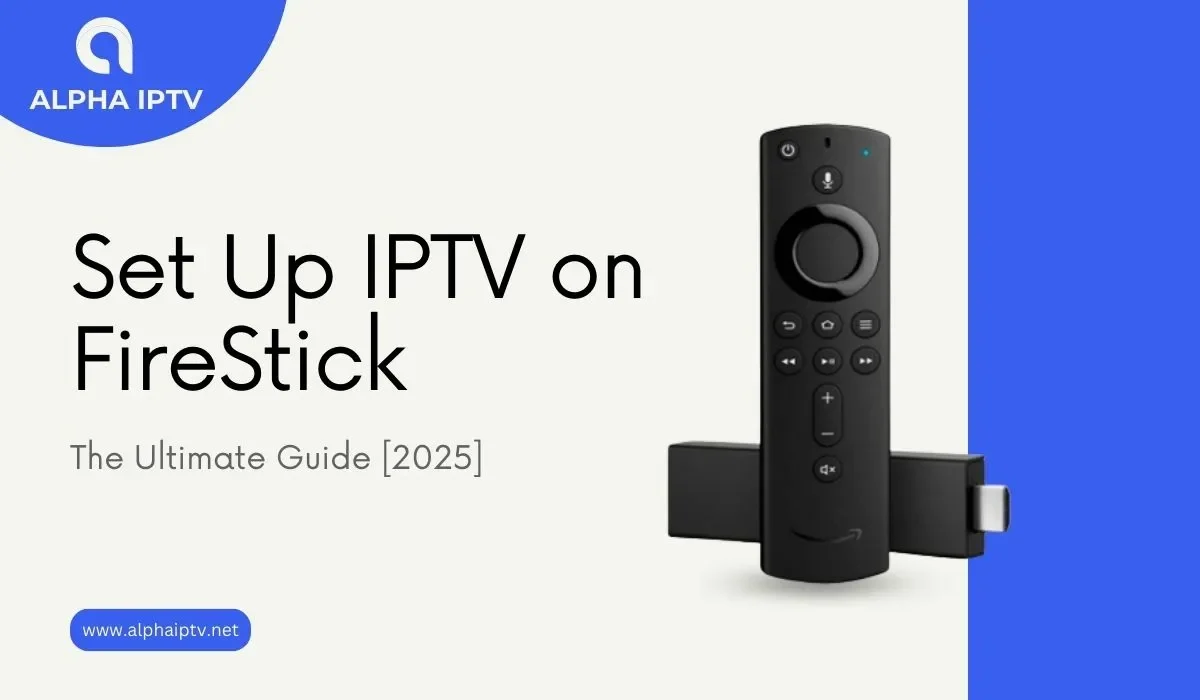Introduction
Still missing your favorite shows and live sports? Imagine accessing thousands of channels, movies, and on-demand content for a fraction of the price. The solution? Set Up IPTV on FireStick—and transform your Amazon streaming device into an all-in-one entertainment hub.
This guide makes it effortless, even if you’re not tech-savvy. By the end, you’ll stream like a pro—no buffering, no guesswork. Let’s get started!
What Is IPTV and Why Use It on FireStick?
Understanding IPTV
IPTV (Internet Protocol Television) delivers TV content over the internet instead of traditional cable or satellite. Unlike regular streaming apps like Netflix, IPTV provides live TV channels, sports, PPV events, and even local broadcasts—all in one place.
Why FireStick Is the Best Device for IPTV
- Affordable & Portable – No bulky hardware; take your entertainment anywhere.
- Easy to Use – FireStick’s intuitive interface makes navigation simple.
- Customizable – Install multiple IPTV apps and tailor your viewing experience.
- Supports VPNs – Keep your streaming private and bypass geo-restrictions.
If you want unlimited content without expensive subscriptions, IPTV on FireStick is the way to go.
What You Need Before Setting Up IPTV on FireStick
Before jumping into the setup, make sure you have:
✔ Amazon FireStick (Any model—4K Max recommended for best performance).
✔ High-Speed Internet (At least 15 Mbps for HD streaming).
✔ IPTV Subscription (Choose a reliable provider—avoid shady free services).
✔ Downloader App (Necessary for sideloading IPTV apps).
✔ VPN (Recommended) – Protects your privacy and unlocks geo-blocked content.
Pro Tip: Always test your IPTV service with a free trial before committing to a subscription.
How to Set Up IPTV on FireStick (Step-by-Step Guide)
Step 1: Enable Apps from Unknown Sources
Since most IPTV apps aren’t on the Amazon Appstore, you’ll need to allow third-party installations:
- Go to Settings > My Fire TV > Developer Options.
- Toggle Apps from Unknown Sources to ON.
Warning: Only install apps from trusted sources to avoid malware.
Step 2: Install the Downloader App
The Downloader app lets you install IPTV apps directly:
- From the FireStick home screen, search for “Downloader”.
- Download and open it.
Step 3: Install Your Preferred IPTV App
Here are the best IPTV apps for FireStick:
Option 1: TiviMate (Best Premium Player)
- Open Downloader
- Install and open TiviMate.
- Enter your IPTV provider’s login details (M3U URL or Xtream Codes).
Option 2: IPTV Smarters Pro (User-Friendly)
- In Downloader, enter:
Iptv smarters - Install and log in with your subscription credentials.
Option 3: Smart IPTV (Simple Setup)
- Visit https://siptv.app on your computer.
- Upload your M3U playlist and note your MAC address.
- Install the app via Downloader using:
https://bit.ly/smartiptv-apk
Step 4: Load Your IPTV Playlist & Start Streaming
- Open your installed IPTV app.
- Enter your provider’s M3U URL or Xtream Codes.
- Organize channels, set up an EPG (TV guide), and enjoy!
Best IPTV Apps for FireStick in 2025
| App | Best For | Price |
|---|---|---|
| TiviMate | Premium experience | $7.99/month |
| IPTV Smarters | Beginners | Free (Premium options) |
| Perfect Player | Custom playlists | Free |
Recommendation: TiviMate offers the smoothest experience with DVR-like features.
Troubleshooting Common IPTV Issues on FireStick
1. Buffering or Freezing?
- Check internet speed (Use Fast.com to test).
- Lower video quality (Switch from 4K to 1080p).
- Use a wired connection (Ethernet adapter helps).
2. App Crashes or Won’t Open?
- Clear cache (Settings > Applications > Manage Installed Apps).
- Reinstall the app.
3. No Sound or Video?
- Ensure your playlist format is compatible (H.264 works best).
- Try a different media player (VLC, MX Player).
Do You Need a VPN for IPTV on FireStick?
While not mandatory, a VPN is highly recommended because:
✅ Prevents ISP throttling (No more buffering!).
✅ Bypasses geo-blocks (Access global channels).
✅ Protects privacy (Avoid copyright notices).
Best VPNs for FireStick:
- NordVPN (Fastest speeds).
- ExpressVPN (Best for streaming).
- Surfshark (Budget-friendly).
Tip: Always connect to a nearby server for optimal performance.
Legal Considerations: Is IPTV Safe?
- Legal IPTV Services: Paid providers with proper licensing (e.g., Philo, Sling TV).
- Gray Area Services: Unofficial IPTV providers (Use at your own risk).
- Illegal Streams: Pirated content (Can lead to ISP warnings or legal trouble).
Always choose a reputable IPTV provider to stay safe.
Final Thoughts: Cut the Cord & Start Streaming!
Setting up IPTV on FireStick unlocks a world of entertainment without expensive cable bills. Follow this guide, pick a reliable IPTV provider, and enjoy live TV, sports, movies, and more in minutes.
Ready to start? Grab your FireStick, follow the steps, and experience the future of TV today!
FAQ – People Also Ask
1. Is IPTV Legal on FireStick?
Yes, if you use licensed services like Sling TV or Philo. Unofficial IPTV may carry risks.
2. Do I Need a VPN for IPTV?
A VPN is recommended for privacy and avoiding ISP throttling, especially with third-party IPTV services.
3. Why Is My IPTV Buffering?
Slow internet, server overload, or ISP throttling can cause buffering. Try a VPN or wired connection.
4. Can I Use Free IPTV Services?
Free IPTV often has poor quality, ads, or legal risks. Paid services offer better reliability.
5. How Do I Update My IPTV App?
Reinstall via Downloader or check for updates in the app’s settings.