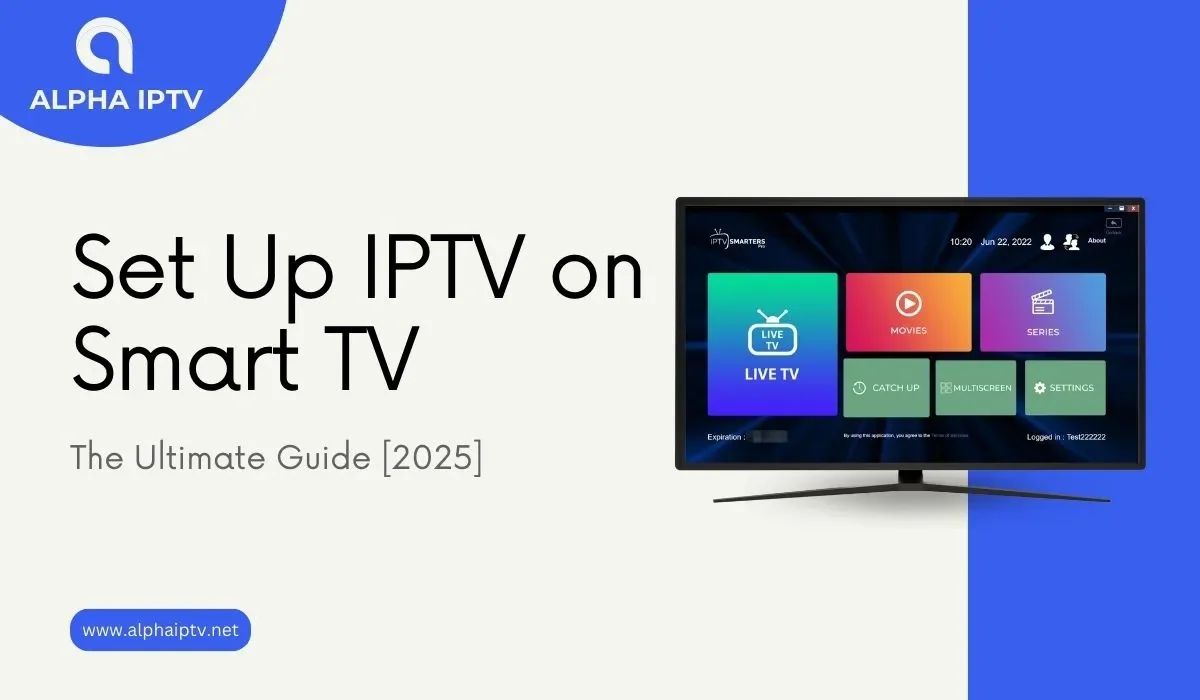Introduction
Imagine having access to thousands of live TV channels, movies, and on-demand shows—without paying hefty cable bills. That’s the power of IPTV (Internet Protocol Television), a game-changer for modern entertainment. If you’ve been wondering how to set up IPTV on Smart TV, you’re in the right place.
This guide will walk you through every step, from choosing the right IPTV service to troubleshooting common issues. Whether you own a Samsung, LG, Android TV, or any other Smart TV, you’ll learn the easiest ways to stream content like a pro. Let’s dive in!
What Is IPTV and Why Should You Use It on a Smart TV?
IPTV delivers television content over the internet, bypassing traditional cable or satellite connections. Unlike regular streaming services (like Netflix or Hulu), IPTV provides live TV channels, sports, news, and premium networks in real time.
Why IPTV on Smart TV?
✔ Cost-Effective – No expensive subscriptions or hidden fees.
✔ Global Content – Access international channels from anywhere.
✔ On-Demand Streaming – Watch movies and shows whenever you want.
✔ No Extra Hardware Needed – Most Smart TVs support IPTV apps directly.
If you’re tired of paying for cable TV you barely use, setting up IPTV on your Smart TV is the perfect alternative.
How to Set Up IPTV on Smart TV (Step-by-Step Methods)
Method 1: Using a Dedicated IPTV App (Easiest Way)
Most modern Smart TVs support IPTV apps. Here’s how to install and configure one:
Step 1: Find a Compatible IPTV App
- Samsung/LG TVs → Search for Smart IPTV, SS IPTV, or IPTV Smarters.
- Android TVs → Use TiviMate, Perfect Player, or IPTV Extreme.
Step 2: Install the App
- Open your TV’s app store (Samsung Galaxy Store, LG Content Store, or Google Play Store).
- Search for your chosen IPTV app and install it.
Step 3: Load Your IPTV Subscription
- You’ll need an M3U URL or EPG link from your IPTV provider.
- Enter the details in the app’s settings.
- Save and restart the app to start streaming.
✅ Best for: Users who want a simple, no-fuss setup.
Method 2: Using an External Streaming Device (Firestick, Android Box, etc.)
If your Smart TV doesn’t support IPTV apps, an external device like Amazon Firestick, NVIDIA Shield, or Android TV Box can help.
Step 1: Connect Your Device
- Plug your Firestick or Android Box into the TV’s HDMI port.
- Connect to Wi-Fi.
Step 2: Install an IPTV App
- Download TiviMate, IPTV Smarters, or Kodi from the device’s app store.
Step 3: Enter Your IPTV Details
- Open the app and input your M3U playlist or login credentials.
- Start watching instantly.
✅ Best for: Older Smart TVs or users who want more app options.
Method 3: Screen Mirroring from a Phone or Tablet
Don’t have an IPTV app on your TV? Cast it from your phone!
Step 1: Enable Screen Mirroring
- Android: Use Google Cast or Miracast.
- iPhone: Use AirPlay (for Apple TV or compatible Smart TVs).
Step 2: Open an IPTV App on Your Phone
- Use GSE Smart IPTV, IPTV Smarters, or Flix IPTV.
Step 3: Cast to Your TV
- Select your TV from the casting menu.
- Enjoy IPTV on the big screen!
⚠ Note: Streaming quality depends on your Wi-Fi strength.
Best IPTV Apps for Smart TVs in 2024
| App Name | Compatible Devices | Key Features |
|---|---|---|
| Smart IPTV | Samsung, LG, Philips | Simple UI, supports M3U playlists |
| IPTV Smarters Pro | Android TV, Firestick | EPG guide, multi-screen support |
| TiviMate | Firestick, Android TV | Premium DVR features, customizable |
| SS IPTV | Most Smart TVs | Lightweight, easy setup |
🔹 Pro Tip: Always download apps from official stores to avoid malware.
Troubleshooting Common IPTV Issues
❌ Buffering or Lagging?
- Check internet speed (minimum 15 Mbps recommended).
- Use an Ethernet cable for stability.
- Lower video quality (switch from 4K to 1080p if needed).
❌ App Crashes or Freezes?
- Clear cache in app settings.
- Update the app to the latest version.
- Restart your TV and router.
❌ Playlist Not Loading?
- Double-check the M3U URL for errors.
- Contact your IPTV provider for a fresh link.
Is IPTV Legal? What You Need to Know
✅ Legal IPTV = Paid services with proper licensing (e.g., Hulu Live, Sling TV).
❌ Illegal IPTV = Pirated streams (risky—can lead to ISP warnings or bans).
🔹 Always use verified providers to stay safe.
Final Thoughts: Cut the Cord & Start Streaming!
Now that you know how to set up IPTV on Smart TV, you’re ready to ditch cable and enjoy unlimited entertainment. Whether you use a built-in app, Firestick, or screen mirroring, the process is simple.
📌 Ready to start? Choose a reliable IPTV provider, follow this guide, and transform your TV into a streaming powerhouse today!
FAQ: Your IPTV Questions Answered
1️⃣ Is IPTV legal to use on a Smart TV?
Yes, if you use licensed providers. Avoid illegal streams to prevent legal issues.
2️⃣ Do I need a VPN for IPTV?
Not required, but a VPN improves privacy and helps bypass geo-blocks.
3️⃣ Why does my IPTV keep buffering?
Slow internet is the main culprit. Upgrade your speed or use a wired connection.
4️⃣ Can I watch sports on IPTV?
Absolutely! Many IPTV services offer live sports, PPV events, and sports networks.
5️⃣ What’s the best IPTV app for Samsung TVs?
Smart IPTV and SS IPTV work best on Samsung Smart TVs.