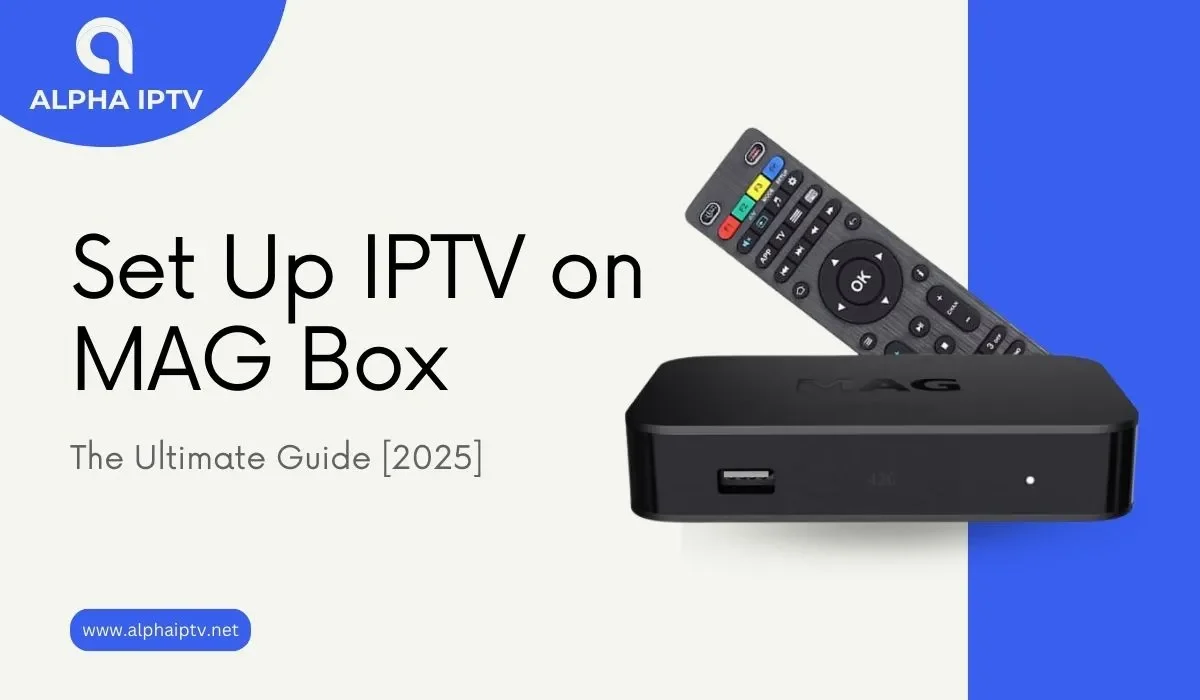Introduction
Tired of paying for expensive cable TV but still missing your favorite channels? Set Up IPTV on MAG Box could be the perfect solution. Imagine having instant access to thousands of live TV channels, movies, and shows—all at a fraction of the cost.
But if you’ve never set up an IPTV service before, the process might seem confusing. Don’t worry—this step-by-step guide will walk you through everything you need to know. By the end, you’ll have your MAG Box fully configured, ready to stream endless entertainment.
Let’s get started!
What You Need Before Setting Up IPTV on MAG Box
Before diving into the setup, make sure you have the following:
✅ A MAG Box (Compatible models: MAG 250, 254, 256, 322, 324, 351, or 425)
✅ Stable Internet Connection (Minimum 15 Mbps recommended for smooth streaming)
✅ Active IPTV Subscription (From a trusted provider)
✅ Portal URL (Provided by your IPTV service)
✅ HDMI Cable & Remote Control (For TV connection)
Without these, the setup won’t work—so double-check before proceeding.
Step-by-Step Guide to Set Up IPTV on MAG Box
Step 1: Connect Your MAG Box to TV & Internet
- Plug in the HDMI cable – Connect one end to your TV and the other to the MAG Box.
- Power up the device – Use the included power adapter.
- Connect to the internet – For the best performance, use an Ethernet cable. If using Wi-Fi, ensure a strong signal.
🔹 Pro Tip: A wired connection reduces buffering compared to Wi-Fi.
Step 2: Configure Network Settings
- Go to Settings – Use your remote to navigate.
- Select Network → Choose Wired (Ethernet) or Wireless (Wi-Fi).
- Enter Wi-Fi password (if applicable) and confirm the connection.
Once connected, your MAG Box should display your network status.
Step 3: Enter Your IPTV Portal URL
This is where you input your IPTV provider’s details:
- Navigate to Settings > Servers > Portals.
- Add a new portal – Enter the exact URL provided by your IPTV service.
- Save & Restart – The MAG Box will reboot and load your IPTV portal.
⚠️ Common Mistake: Typos in the portal URL can prevent access—double-check before saving!
Step 4: Log In & Start Streaming
After restarting:
- The MAG Box will load your IPTV portal interface.
- Enter your username & password (if required by your provider).
- Browse through channels, movies, and on-demand content.
🎉 Congratulations! Your MAG Box is now set up for IPTV.
Troubleshooting Common MAG Box IPTV Issues
Even with the right setup, you might encounter some problems. Here’s how to fix them:
1. No Signal or Black Screen?
- ✅ Check HDMI connections – Replug the cable.
- ✅ Restart the MAG Box – Sometimes a simple reboot fixes it.
- ✅ Verify the portal URL – Incorrect URLs cause loading failures.
2. Buffering or Lagging Streams?
- ✅ Use Ethernet instead of Wi-Fi – More stable for streaming.
- ✅ Test internet speed – Ensure at least 15 Mbps for HD.
- ✅ Contact your IPTV provider – Server issues may cause buffering.
3. MAG Box Freezing or Crashing?
- ✅ Clear cache – Go to Settings > Applications > Clear cache.
- ✅ Update firmware – Outdated software can cause crashes.
- ✅ Factory reset – Last resort if issues persist.
Best IPTV Providers for MAG Box (2025)
Not all IPTV services work well with MAG Boxes. Here are top-rated providers:
| Provider | Key Features | Free Trial? |
|---|---|---|
| Xtreme HD IPTV | 20,000+ channels, 4K support | ✅ Yes |
| IPTV Smarters | User-friendly, EPG guide, VOD included | ❌ No |
| Helix IPTV | Affordable, reliable, good customer support | ✅ Yes |
🔍 Always test a provider with a free trial before committing.
Conclusion: Enjoy Unlimited Entertainment on MAG Box
Now that you’ve successfully set up IPTV on your MAG Box, you can finally cut the cord and enjoy endless entertainment. Whether it’s live sports, premium movies, or international channels—everything is just a click away.
If you run into issues, revisit the troubleshooting section or contact your IPTV provider for support.
🚀 Ready to start streaming? Grab your remote and explore your new IPTV world today!
Frequently Asked Questions (FAQ)
1. How do I find a reliable IPTV provider for MAG Box?
Look for providers with positive reviews, good uptime, and customer support. Avoid services that seem too cheap—they often have poor streams.
2. Can I use a MAG Box without an IPTV subscription?
No, you need an active subscription and portal URL to access channels.
3. Why is my MAG Box not loading channels?
Check your internet connection, portal URL, or contact your provider—server issues may be the cause.
4. Is Wi-Fi good enough for IPTV on MAG Box?
Ethernet is best for stability, but Wi-Fi works if your signal is strong (15+ Mbps).
5. How do I update my MAG Box firmware?
Go to Settings > Software Update and follow the prompts to ensure smooth performance.